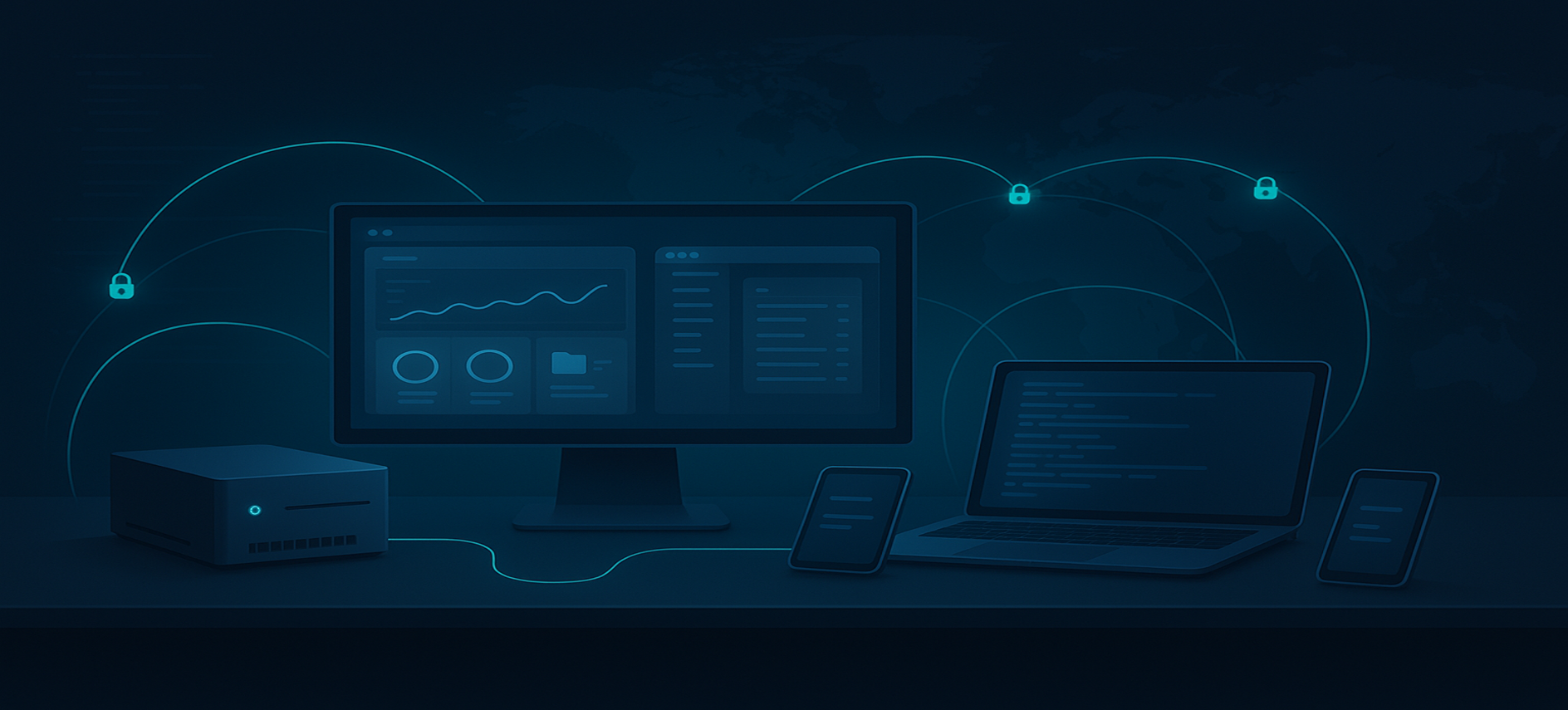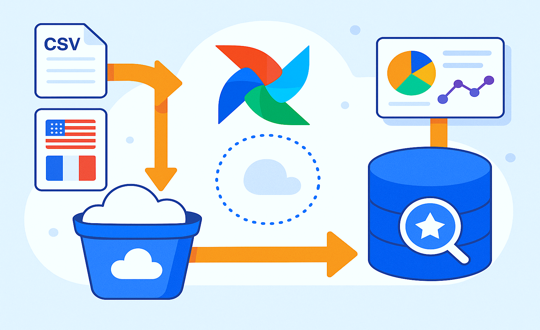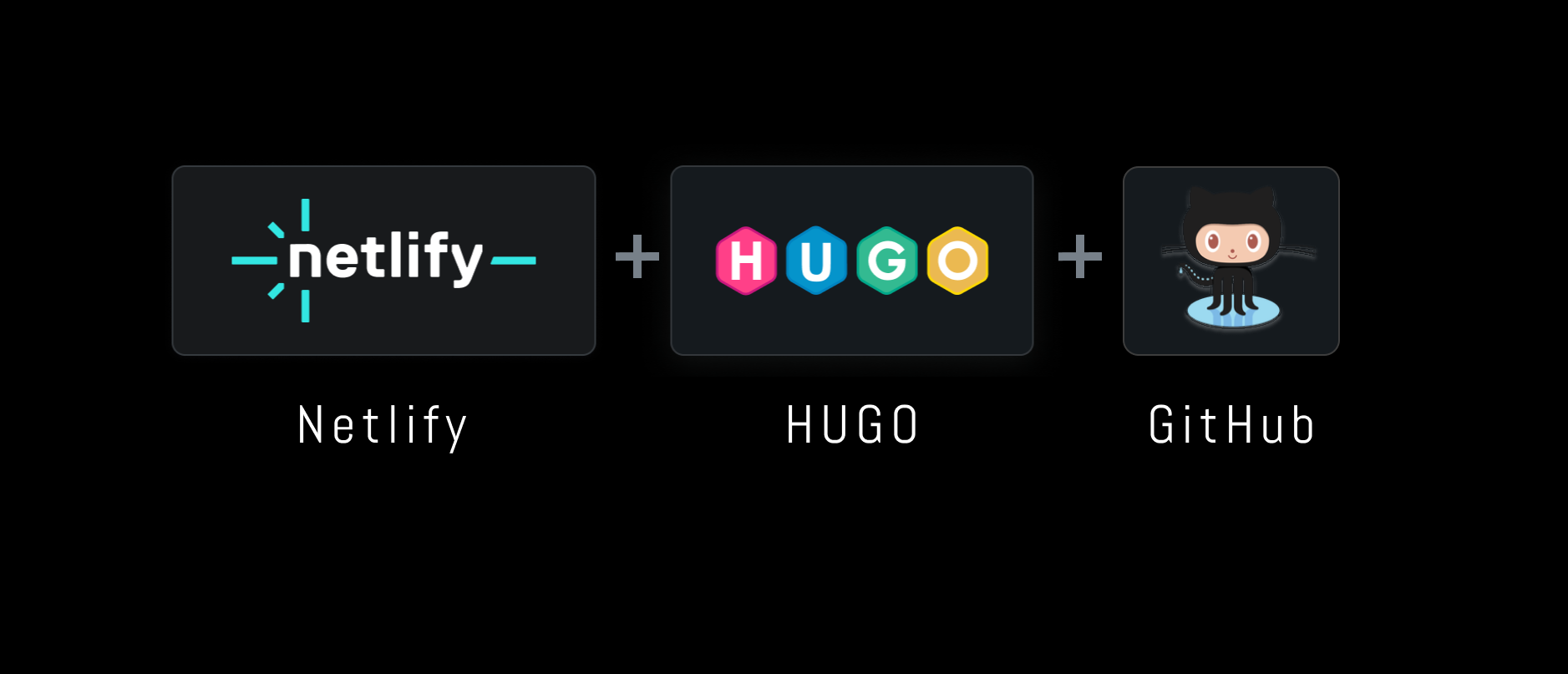Overview
This comprehensive guide walks you through building a production-ready homelab that’s accessible from anywhere without the traditional networking headaches. I’m running everything from my home, which means all my data stays with me. We’ll explore modern alternatives to static IPs and port forwarding while implementing industry best practices.
Why Self-Host? The Power of Digital Ownership
In an era where our digital lives are rented from large corporations, self-hosting offers a powerful alternative. By running your own services, you gain:
- Complete Data Sovereignty: Your data lives in your home, not on a third-party server. You control who sees it, who uses it, and who has access to it.
- Freedom from Subscriptions: Reclaim your monthly budget from streaming services and cloud storage providers.
- Unparalleled Customization: Tailor your services to your exact needs, without the limitations of commercial offerings.
- A Hands-On Learning Experience: Gain practical skills in server administration, networking, and containerization.
The Traditional Homelab Challenge
Setting up home services typically involves several complex steps:
- Static IP Requirements: Most ISPs provide dynamic IPs that change unpredictably
- Port Forwarding Configuration: Router setup that breaks with IP changes
- Security Concerns: Exposing services directly to the internet
- DNS Management: Keeping track of changing IP addresses
- SSL Certificate Management: Manual certificate provisioning and renewal
These challenges often discourage newcomers or lead to insecure implementations.
Modern Solution: Tailscale Funnels Architecture
Instead of traditional networking approaches, we’ll use Tailscale funnels to create secure, encrypted tunnels that make local services globally accessible.
Key Advantages
- Zero Network Configuration: No router changes required
- Automatic SSL: HTTPS certificates handled automatically
- Dynamic IP Friendly: IP changes don’t affect accessibility
- Enterprise Security: Military-grade encryption by default
- Simplified Management: Single command per service exposure
Service Architecture Design
Our homelab implements a microservices architecture using Docker containers:
Implementation Guide
Prerequisites
- Linux server (Ubuntu 20.04+ recommended)
- Docker and Docker Compose
- Tailscale account
- Domain name (optional but recommended)
Step 1: Docker Infrastructure Setup
Create the complete Docker Compose configuration:
A Note on Security: Remember to replace <YOUR_SECURE_PASSWORD> and <YOUR_DB_PASSWORD> with strong, unique passwords. Do not use default credentials in a production environment.
Step 2: Tailscale Setup and Configuration
Install Tailscale on your server:
Step 3: Service Exposure via Funnels
Expose each service with dedicated commands:
Step 4: Database Initialization
Handle the PostgreSQL database setup:
Service Access and Management
Once deployed, your services are accessible via these URLs:
You can see a live demo of the Homarr dashboard at https://anton.tailf76b8b.ts.net/.
Advanced Configuration and Optimization
Performance Monitoring Setup
Add monitoring capabilities with Grafana and Prometheus:
Backup Strategy Implementation
Implement automated backups using Docker volumes:
Security Hardening
Implement additional security measures:
-
Container Security:
-
Network Segmentation:
-
Secret Management:
Troubleshooting Common Issues
Database Connection Problems
Tailscale Funnel Issues
Container Resource Issues
Expansion and Scaling
Additional Services to Consider
- AdGuard Home: Network-wide ad blocking
- Home Assistant: Smart home automation
- Nextcloud: Personal cloud storage
- GitLab CE: Self-hosted Git repository
- Uptime Kuma: Service monitoring
- Bitwarden: Password management
Hardware Scaling Options
Cost-Benefit Analysis
Monthly Savings Breakdown
| Service Category | Traditional Cost | Self-Hosted Cost | Monthly Savings |
|---|---|---|---|
| Media Streaming | $45 | $0 | $45 |
| Music Streaming | $15 | $0 | $15 |
| Cloud Storage | $20 | $0 | $20 |
| Development Tools | $25 | $0 | $25 |
| VPS Hosting | $30 | $0 | $30 |
| Total | $135 | $0 | $135 |
Initial Investment
- Hardware: $200-500 (one-time)
- Setup time: 8-12 hours
- Break-even point: 2-4 months
Performance Metrics and Monitoring
Key Performance Indicators
Quickstart Guide
- Deploy basic services: Start with the Dashboard, FileBrowser, and Media services.
- Add development tools and automation: Expand your setup with Code Server and n8n.
- Implement monitoring and backups: Set up Grafana, Prometheus, and a backup script.
- Explore advanced services: Integrate AdGuard, Home Assistant, and more.
Building a homelab shouldn’t require a networking degree. With modern tools like Tailscale and Docker, anyone can create a powerful, secure, and accessible infrastructure from home.